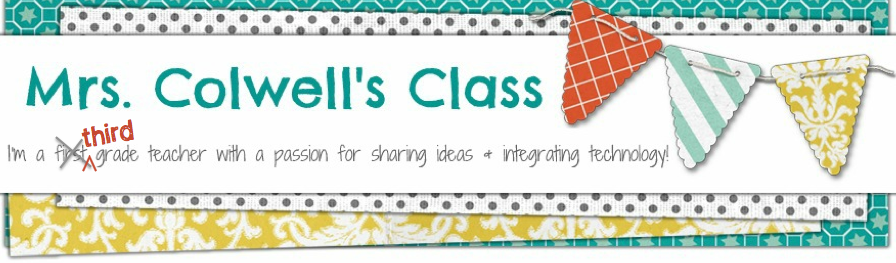It took me until my 7th year of teaching to be ready to tackle differentiated weekly spelling words. Now that I've had 2 years of success with it, I'm never going back! I've gotten the most positive feedback from parents about the spelling words I give their children. They appreciate that I find out where their child is and challenge them. Too often we choose spelling words based on where the curriculum or standards say our students should be. This leaves about a third of the class bored and wasting their time, and a third of the class lost, confused, and frustrated. I've figured out a system that works for me to reach the needs of all of my students. Hopefully my system will give you some ideas or get you thinking about how you might be able to work this into your spelling program.

My team does weekly spelling lists. Typically we shoot for 10 words a week, however, the number of words depends on the students' needs. For many struggling spellers, we will choose only 5 or 6 words that all have the same spelling pattern, vowel sound, word family, or phonogram.
So how do you know what words to give each student?
I give a pre-test on Fridays after I give the post-test for the words we studied that week.
Here's the Pre-test and Post-test paper I copy front to back and cut in half for weekly tests. Feel free to download it from my
EdWorld Exchange store and use it in your class!
How many groups do I make?
I typically have 3 groups. I call them List A, List B, & List C. Sometimes I have students do so well on their challenge words that I have to make them their very own list. If I have one student on a list all by themselves, I will typically just name the list with the student's name. I had a student two years ago that was so advanced in spelling, that I used 7th and 8th grade science terms! It was awesome, because he was challenged, which he and his parents loved, but he was also learning advanced vocabulary terms.
Where do I get the words for the different spelling lists?
List A - word families, short vowels, words that incorporate the phonograms we are studying in class, in some cases I use sight words, RTI goals, istation data, etc.
List B - on grade level words either from Spalding Spelling, our district curriculum, or MY FAVORITE SOURCE:
Sailing Through First Grade (This teacher has got it going on! She has regular and challenge word lists that include related words and sentence dictation suggestions for the entire year. It's the best spelling list resource I've found; especially for FREE!!!!)
List C - vocabulary words from content areas, ie. geometry: sphere, cylinder, rectangular prism, animal classification groups: mammals, reptiles, etc.
How do you keep the different lists straight?
I use a table in a Word document. I update the words, and move the students' names around from week to week as needed. I post this table in the classroom so students know which words to practice during Daily 5. You're welcome to download this template and use it to organize your spelling lists.
How do you practice the spelling words?
Students practice writing, stamping, and building their spelling words independently or with partners during Daily 5. We also send home the spelling words on Monday as part of the weekly newsletter and homework. We include a list of fun and different ways to practice spelling words to keep things interesting for practice at home.
I also use
Spelling City for fun and easy online practice and printable handwriting practice pages. It's super easy to create the weekly spelling lists and print already made handwriting sheets for each spelling list. There are interactive and engaging games that students can access from school and home. It's free to set up and account and create spelling lists. Some of the games require a premium account, but I have never found the need to pay; there's plenty to do for free!
To save me the trouble of typing up or writing all the spelling lists for each child's newsletter, I just print the handwriting paper and send it home on Mondays.
You get a link to your own home page to make it easy for parents and students to access.
Check mine out here:
Link to your Homepage: http://www.spellingcity.com/mrsacolwell/
I also use shared sentence writing practice each week. I model writing each word in a sentence on the SMARTboard, and the students practice proper handwriting in their handwriting books. They help me sound out and spell each word, and we talk about and note spelling rules. We also discuss capitalization, punctuation, and parts of speech. It's a great way to incorporate phonics and grammar all in one daily routine.
How do you give the tests?
I have taught the kids to listen for their list title, List A, B, C, etc. and then the number. For example, I will say, "List A, #1 is fish. List B, #1 is shark. List C, #1 is washing." Then I'll start over for #2 and so on. We start with the posttest to cover the words the kids have been working on all week. Then, I preface the pretest by telling the kids that they're not expected to know these words, so it's ok if they have to just sound them out and try their best. I also have the kids label the top of their test with A, B, or C to make it easier for my high school volunteer to grade for me. ;) I'll use their pretest to decide which list of words they should work on the preview week.
Again, this system works for me, and I have seen success from the kids and gotten positive feedback from parents. If you also use differentiated spelling lists, I'd love to hear how you manage it! Please leave a comment and share your ideas and advice. Thanks!